Camunda_Setup
Setup Camunda 8 self managed Docker image from Github
After downlaoding and insatlling Docker Desktop, you will downlaod and run a Docker image for Camunda, it will include all Camunda’s components
Docker images are read-only templates that contain instructions for creating a container. A Docker image is a snapshot or blueprint of the libraries and dependencies required inside a container for an application to run.
Camunda’s Github repository includes everything we need to setup our local environment, we will downlaod the whole repo to our machines,
By clicking on the code button
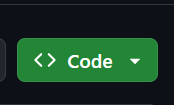
And then choosing Download ZIP

When it finishes downloading, navigate to the download directory, unzip the folder, and navigate to the folder camunda-platform-main right-click inside File Explorer and choose Open in Terminal
Using full package
On your Terminal, if you want to use all Camunda’s components, as the full environment contains these components:
- Zeebe
- Operate
- Tasklist
- Connectors
- Optimize
- Identity
- Elasticsearch
- Keycloak
- PostgreSQL
Copy this command and excute it in your terminal
docker compose up -d
Using basic components
If Optimize, Identity, and Keycloak are not needed you can use this one instead
docker compose -f docker-compose-core.yaml up -d
You should see something like this when the process finishes
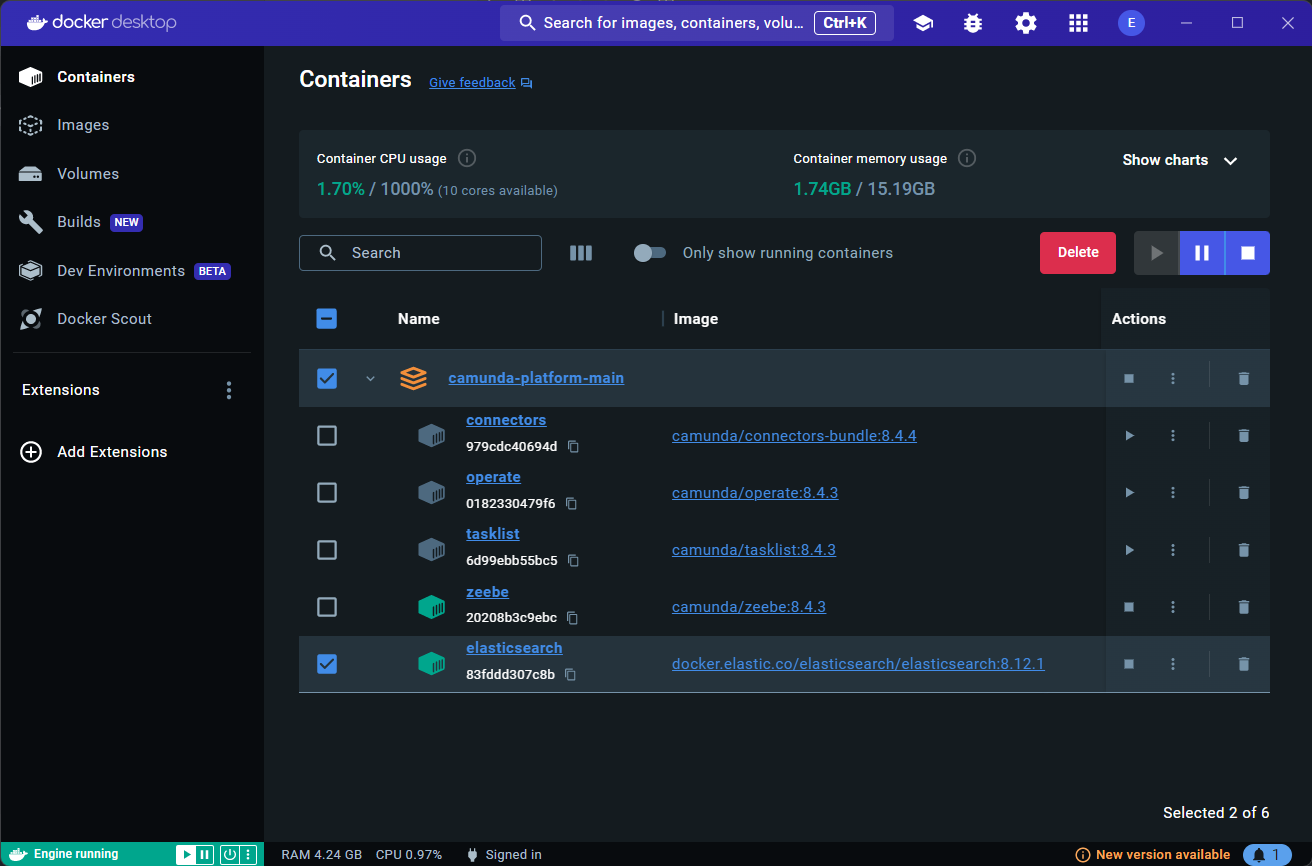
Make sure that all the containers are running, you can view each of the application on these ports:
- Operate: http://localhost:8081
- Tasklist: http://localhost:8082
- Optimize: http://localhost:8083
- Identity: http://localhost:8084
- Elasticsearch: http://localhost:9200